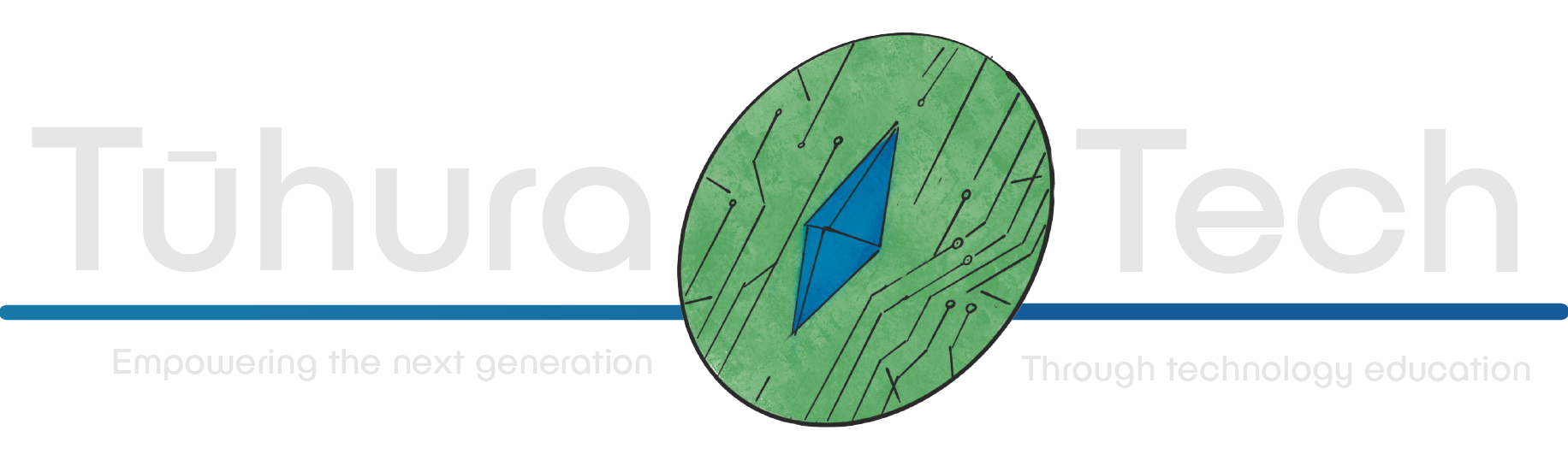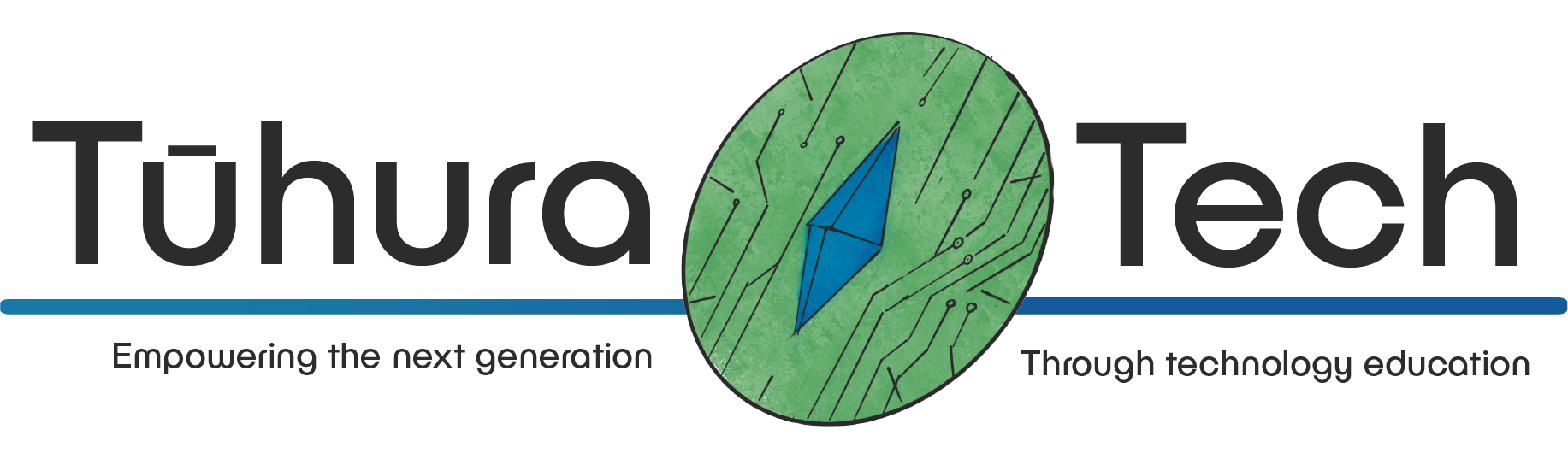Using Flask Templates
This content is not available in your language yet.
Writing HTML in Python code is not a good practice. It is hard to maintain, understand and becomes really difficult with larger pages. Flask provides a way to write HTML in separate files and then use them in the Python code. These files are called templates which are built using Jinja2.
Jinja2 Templates
Templates are special HTML files that contain placeholders for dynamic content. These placeholders are replaced with actual values when the template is rendered. Templates are used to separate the presentation logic from the business logic.
Flask stores all of its templates in a folder called templates. This folder should be created in the same directory as the app.py file.
- app.py
Directorytemplates/
- index.html
Creating a Template
<!DOCTYPE html><html lang="en"> <head> <title>{{ title }}</title> </head>
<body> <h1>{{ heading }}</h1> <p>{{ content }}</p> </body></html>-
The template is based on an HTML file so requires the standard HTML structure.
-
Each part that would contain content is instead replaced by a placeholder enclosed in double curly braces
{{ }}. These placeholders are replaced with actual values when the template is rendered.
Rendering a Template
To render a template, we need to use the render_template function from the flask module. This function takes the name of the template file and the values to be replaced in the placeholders.
from flask import Flask from flask import Flask, render_template
app = Flask(__name__)
@app.route('/')def home(): return "<h1>Welcome to the home page!</h1>" return render_template('index.html', title='Home', heading='Welcome to the website', content='This is a simple website built using Flask')When we run the server and visit the home page, we will see the content from the template file.
<!DOCTYPE html><html lang="en"> <head> <title>Home</title> </head>
<body> <h1>Welcome to the website</h1> <p>This is a simple website built using Flask</p> </body></html>Complex Templates
Templates can be as complex as you want with lots of different functionality.
Base Template
Base templates can be used so you don’t have to repeat the same code in every template. Create a new file called base.html in the templates folder.
<!DOCTYPE html><html lang="en"> <head> <title>{% block title %}{% endblock %}</title> </head>
<body> {% block content %}{% endblock %} </body></html>-
The
base.htmlfile contains the basic structure of an HTML file. -
The
titleandcontentsections are enclosed in{% block %}tags. These are placeholders that can be overridden in the child templates.Instead of putting content from a variable inside of these tags they will instead be filled with a block of content from the child template. Instead of using
{{ variable_name }}we use{% block block_name %}{% endblock %}which indicates it is a block instead of a variable. -
As these are blocks, they can be overridden in the child templates by using the same block name.
They are overridden by using the
{% block %}tag with the same name as the block in the parent template.
We will then need to update our index.html file to extend the base.html file.
<!DOCTYPE html><html lang="en">{% extends 'base.html' %} <head> <title>{{ title }}</title>{% block title %}{{ title }}{% endblock %} </head>
<body> <h1>{{ heading }}</h1> <p>{{ content }}</p>{% block content %} <h1>{{ heading }}</h1> <p>{{ content }}</p>{% endblock %} </body></html>This would give a index.html that now looks like this:
{% extends 'base.html' %}
{% block title %}Home{% endblock %}
{% block content %} <h1>Welcome to the website</h1> <p>This is a simple website built using Flask</p>{% endblock %}-
Using
{% extends 'base.html' %}we indicate that theindex.htmlfile extends thebase.htmlfile. This means that the content of theindex.htmlfile will be inserted into thebase.htmlfile. -
We then use
{% block title %}Home{% endblock %}to override thetitleblock in thebase.htmlfile. -
We then use
{% block content %}...{% endblock %}to override thecontentblock in thebase.htmlfile.
When we run the server and visit the home page, we will see the content from the template file.
<!DOCTYPE html><html lang="en"> <head> <title>Home</title> </head>
<body> <h1>Welcome to the website</h1> <p>This is a simple website built using Flask</p> </body></html>Includes
Includes can be used to include a file in another file. Create a new file called header.html in the templates folder.
<header> <h1>Home</h1></header>We will then need to update our base.html file to include the header.html file.
<body> {% include 'header.html' %} {% block content %}{% endblock %} </body></html>When we run the server and visit the home page, we will see the content from the template file.
<!DOCTYPE html><html lang="en"> <head> <title>Home</title> </head>
<body> <header> <h1>Home</h1> </header> <h1>Welcome to the website</h1> <p>This is a simple website built using Flask</p> </body></html>Passing Variables to Templates
If you want to pass variables to the included file, you can do so by passing the variables as arguments to the include function. We can modify our header.html file to accept a title variable.
<header> <h1>Home</h1> <h1>{{ title }}</h1></header>We will then need to update our base.html file to include the header.html file with the title variable.
<body> {% include 'header.html' %} {% include 'header.html' with title={{ title }} %} {% block content %}{% endblock %} </body>When we run the server and visit the home page, we will see the content from the template file.
<!DOCTYPE html><html lang="en"> <head> <title>Home</title> </head>
<body> <header> <h1>Home</h1> </header> <h1>Welcome to the website</h1> <p>This is a simple website built using Flask</p> </body></html>Loops
If we have a list of items that we want to display, we can use a loop to iterate over the list and display each item. Create a new file called list.html in the templates folder.
{% extends 'base.html' %}
{% block title %}List{% endblock %}
{% block content %} <h1>List of items</h1> <ul> {% for item in items %} <li>{{ item }}</li> {% endfor %} </ul>{% endblock %}We will then need to update our app.py file to render the list.html file.
@app.route('/list')def list(): items = ['Item 1', 'Item 2', 'Item 3'] return render_template('index.html', title='List', heading='List of items', content='This is a list of items', items=items)When we run the server and visit the list page, we will see the content from the template file.
<!DOCTYPE html><html lang="en"> <head> <title>List</title> </head>
<body> <h1>List of items</h1> <ul> <li>Item 1</li> <li>Item 2</li> <li>Item 3</li> </ul> </body></html>Conditionals
If we want to display content based on a condition, we can use conditionals. Create a new file called conditional.html in the templates folder.
{% extends 'base.html' %}
{% block title %}Conditional{% endblock %}
{% block content %} <h1>Conditional content</h1> {% if condition %} <p>Condition is true</p> {% else %} <p>Condition is false</p> {% endif %}{% endblock %}We will then need to update our app.py file to render the conditional.html file.
@app.route('/conditional')def conditional(): condition = True return render_template('conditional.html', title='Conditional', heading='Conditional content', content='This is a conditional content', condition=condition)When we run the server and visit the conditional page, we will see the content from the template file.
<!DOCTYPE html><html lang="en"> <head> <title>Conditional</title> </head>
<body> <h1>Conditional content</h1> <p>Condition is true</p> </body></html>