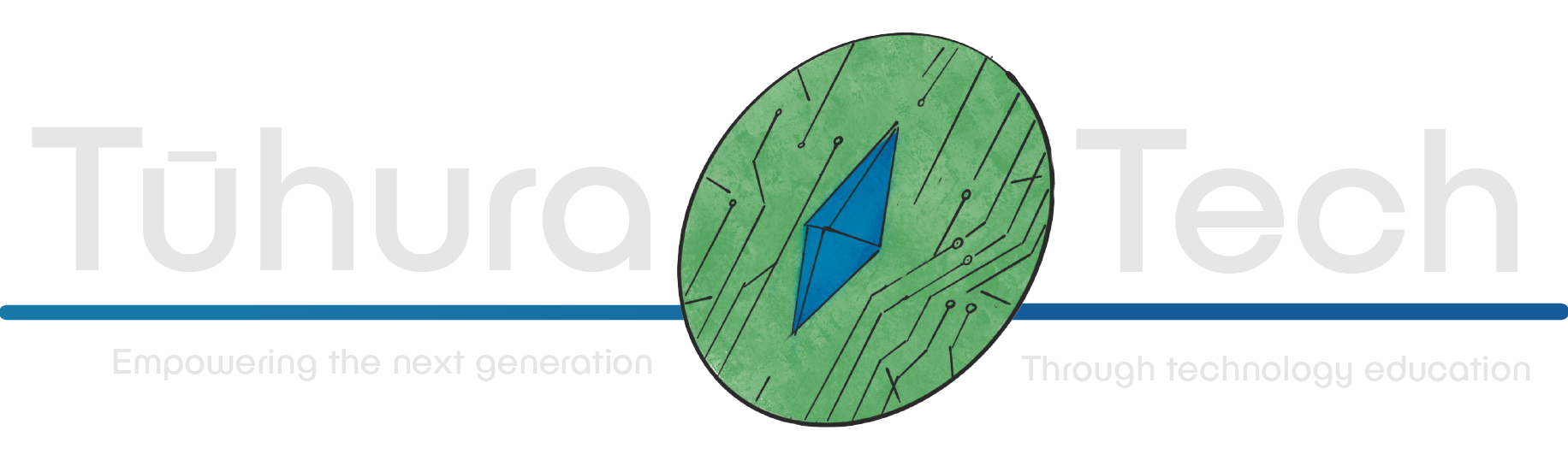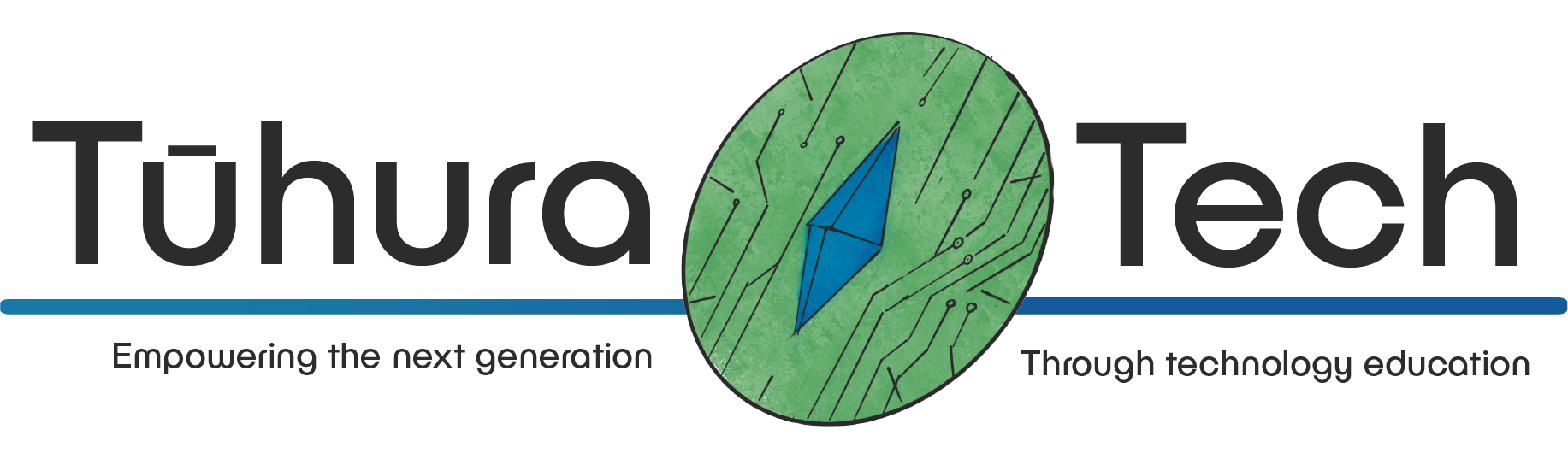Paintbrush - Beginner
This content is not available in your language yet.
Using shapes
Modify the two functions in your sketch.js file to this code here, and feel free to change around any of the code to your liking! Make sure to read the comments which explain what each line does.
function setup() { createCanvas(window.innerWidth, window.innerHeight); background('grey'); // any RGB value can go in here! // Search up 'color picker' on Google to find specific colours.}
function draw() { noStroke(); // Taking away the default border fill('white'); // Filling the following shapes with a colour of your choice // Drawing a rectangle specifying the x-coordinate, y-coordinate, width and height rect(50, 50, 300, 100);
fill('black'); // Changing the colour again // a text function in p5.js which lets you write on the canvas. textSize(32); text('My painting area!!', 60, 110);}Using a Custom Function
Firstly, let’s create a custom function which paints 20 circles around a certain point, for a unique paintbrush effect. Here is what I’ve coded, but you are encouraged to change any of the variables and add/delete lines of code to see what happens.
Remember: there’s always undo button if you ever mess up.
/** * The 'paintbrush' function takes two parameters, 'x' and 'y', representing the center of the brush. * @param x The x coordinate * @param y The y coordinate */function paintbrush(x, y) { noFill(); // This line sets the brush to have no fill color for the shapes.
stroke(random(0, 255), random(0, 255), random(0, 255), random(0, 255)); // Here, the 'random(0, 255)' generates a random number between 0 and 255 for each component (R, G, B, A) of the color.
// This 'for' loop will repeat the following lines of code 20 times. for (let i = 0; i < 20; i++) {
// The circle function: // Its 'x' position is random within a 20-pixel range centered on 'x'. // Its 'y' position is random within a 20-pixel range centered on 'y'. // The circle's size is random between 10 and 50 pixels. circle(random(x - 10, x + 10), random(y - 10, y + 10), random(10, 50)); }}As you can see, inside this function I have used other functions like random(), stroke() or circle, which are functions we don’t have to make as they’ve already been made by the libraries we are using!
Using Prebuilt Functions
Inside the p5.js library, there are prebuilt functions! Here are two valuable functions which you can play around with:
This function only executes when your mouse is pressed, so we only need to write this:
function mousePressed(){ paintbrush(mouseX, mouseY);}Likewise, this function only executes when your mouse is dragging, so we only need to write this:
function mouseDragged(){ paintbrush(mouseX, mouseY);}Your Ultra Paintbrush
If you have finished all three of those functions, try and see if you can make a paintbrush which only changes to certain colours. Then, make another paintbrush which uses another shape instead of circle.
Finally, try and create a paintbrush which combines all three of the different paintbrushes, depending on what type of key you press (hint: search up ‘keyPressed in p5.js’).
If you want to continue with your paintbrush journey, visit the p5.js website.
Well done! You have now created a canvas with your own custom paintbrush using a JavaScript library called p5js.