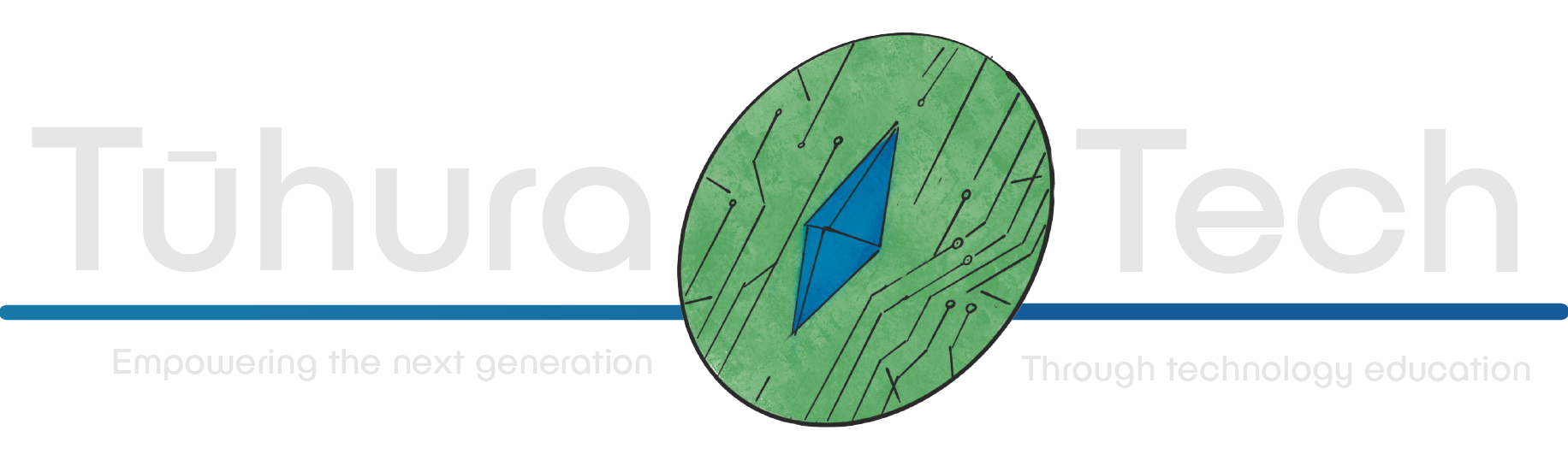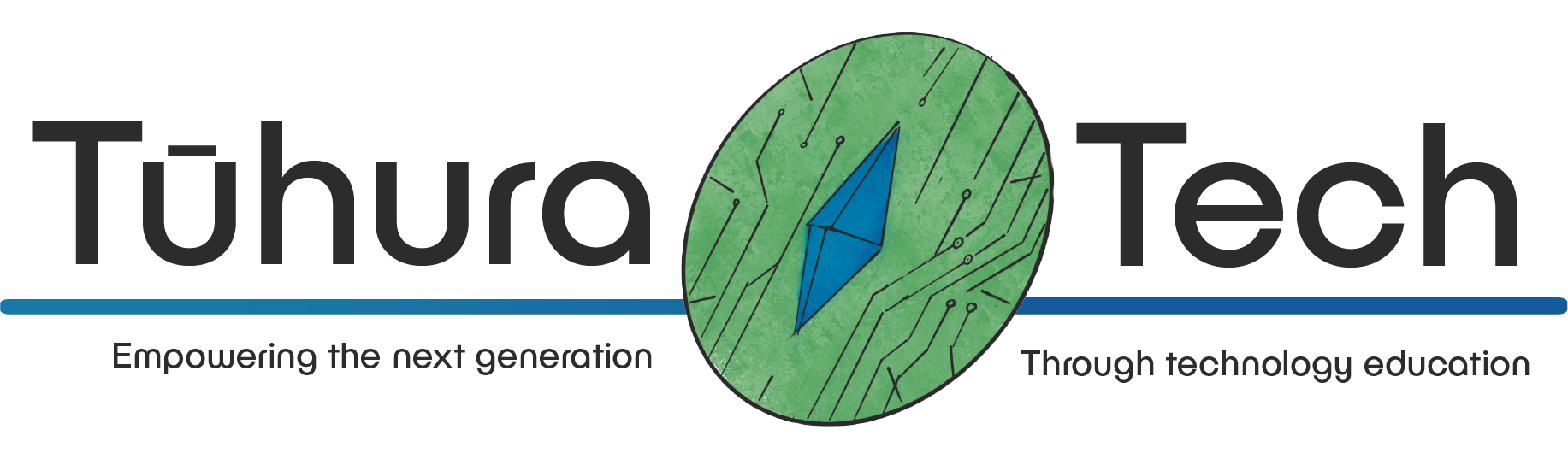Setting up C# for Godot
This content is not available in your language yet.
This is a guide to setting up Godot to be used with C# instead of GDScript. If you are unfamiliar with Godot, check out the Godot basics doc.
This Guide will cover setting up Godot to be used with C#, but not C# development. To learn more about C# Development with Godot, consult the Godot C# Docs
First things first
While using Godot with C# works fantastic, there is some setup to be done first!
First off, we’ll need to download a couple of things:
- Visual Studio Code
- The Version of Godot with C# Support (The one that says “Godot Engine - .NET”)

Once these are downloaded, we’ll need to get the C# Dev kit. Thankfully Visual Studio makes this easy for us. Open up Visual Studio, navigate to the extensions tab, and download the C# Dev Kit.

And that’s everything we need to install.
Inside Godot
Now, we’ll need to do some quick one-time setup within Godot.
Let’s create a new Project in Godot. Once the project is open, you’ll want to click:
Project -> Tools -> C# -> Create C# Solution.
You’ll also want to open:
Editor -> Editor Settings.
and Find the Editor tab within the Dotnet Section.
Here, you’ll want to click On and set the “Exec Path” to the Location of your Visual Studio install.

Development differences
The C# development pipeline has a few minor differences to the GDScript one! but once you’re used to them, you’ll barely notice.
First of all, when adding a script, we’ll need to make sure we select the Language as C#
you’ll notice that your C# Scripts open in visual studio when you go to edit them!

The other Important thing to note is that each time you’ve made changes to your code you want to test, make sure you Save with CTRL + S (Or File -> Save). As well as Build the code within Godot. This can be done easily using the hammer button in the top right.

And that’s it! Your project is all set up and good to go using C#!