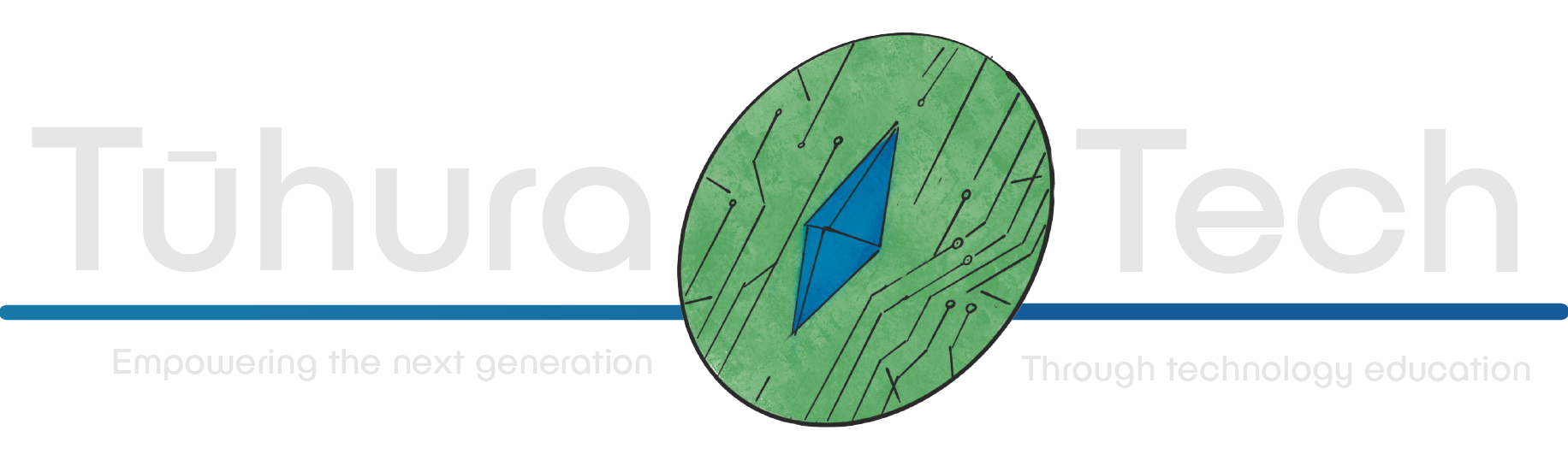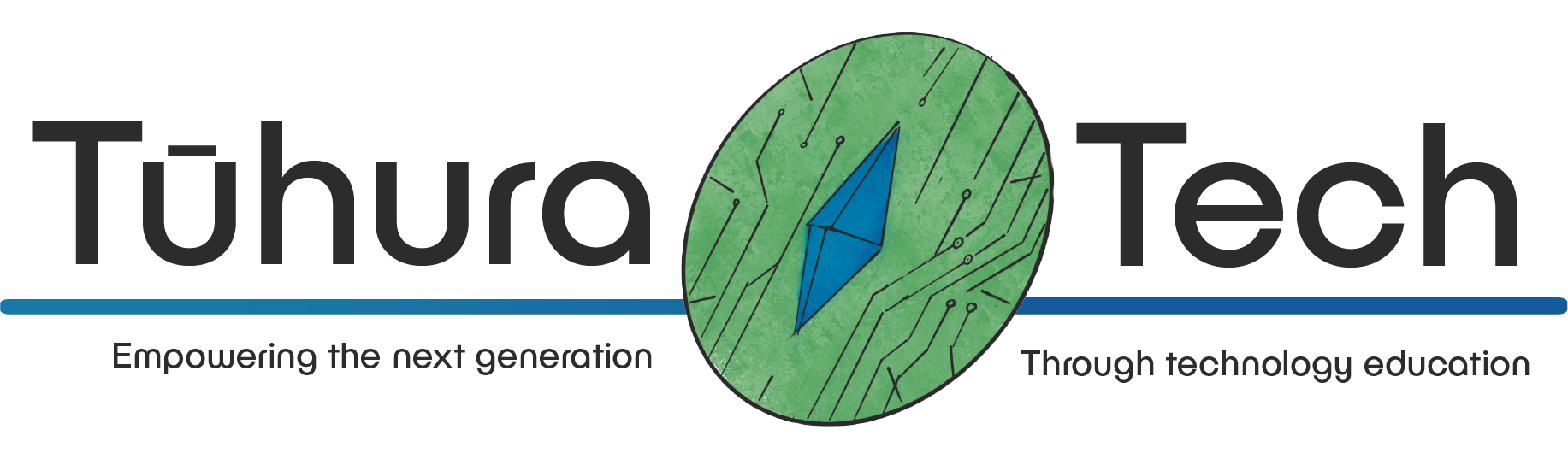Player Health
This content is not available in your language yet.
Giving our player Health
Let’s start setting up our health system on the player side!
-
We’ll start by adding a new Node to our player Scene, as a child of the root CharacterBody2D node. The node should be of type Area2D give the Area2D a child of type CollisionShape2D rename the Area2D to “Hitbox.”
In the Inspector of the Area2D Navigate to the Collision section. Deselect all numbers under the Layer Section, and ensure only 2 is selected under the Mask Section.
Give the CollisionShape2D a shape, ideally a rectangle or circle, and make it slightly bigger than the shape for the CharacterBody2D’s CollisionShape2D
-
Let’s give the Area2D one more child of type Timer and name it “damageTimer” this timer will be used to determine how quickly we can take damage again after being hurt, think of it as invulnerability time! In the timer’s inspector, set its Wait Time field to 0.5s
Great! this Area2D will be used to detect collision with enemies, potions, and coins! For now we’ll just be setting it up to handle health, both healing and damage.
-
Let’s attach a script to the Area2D (that we named “Hitbox”) and call it “hitbox.gd”
-
This script is going to get a little complicated, as it’s going to have to handle quite a few things. In a bigger project we would want to break its functionality up into multiple scripts, but for our scope this is fine! Let’s break down what we need it to do:
- Track our health
- Detect collisions with potions/enemies/coins
- Change our health value
- Update the UI
-
Let’s start by creating the variables we’ll need, those being:
- The signal we’ll use to talk to the UI when our health has changed
- While we’re here, a signal for when we’ve collected a coin, as it’ll also talk to the UI
- A max health, and current health value
- A reference to the timer we created.
- A boolean determining if we can take damage
These should look something like this, using the same click + drag + ctrl method to get the reference to the Timer
signal on_health_changed(new_health : int)signal on_point_gained@export var max_health : int = 6@onready var damage_timer = $damageTimervar health : intvar can_take_damage : bool = true -
In our _ready function we’ll want to set some default values, and emit the health_changed signal to send our starting health to the UI.
func _ready():damage_timer.connect("timeout", allow_damage)health = max_healthemit_signal("on_health_changed", health)
-
Right, let’s get onto the most complicated function in the script, the function for taking damage! In this function, there’ll be a few different possible outcomes.
- We can’t take damage as we’re currently immune. In this case. Nothing happens
- Otherwise we’ll take damage. Emitting the signal to change the UI.
- If we do take damage, we might be reduced to 0 hitpoints
- If we are, we die! If we’re not. We start our immunity timer.
-
Great! Let’s write that in gdscript:
func take_damage():if can_take_damage:health = health - 1emit_signal("on_health_changed", health)if health <= 0:get_tree().paused = trueelse:can_take_damage = falsedamage_timer.start() -
You’ll notice we connected our timer to a function called allow_damage() which doesn’t exist, let’s create that now. All it’s going to do is set the can_take_damage boolean to True as unfortunately Godot doesn’t let you assign a value to a variable directly via the connect() function.
func allow_damage():can_take_damage = true -
Next we’ll do healing! This one is much easier. We just need to check if we have room to be healed (Our health is less than our max health). If we do, increase our health by 1. Then emit the signal to update the UI! We’ll also want to delete the potion, so it can no longer be used.
func heal(body):if health < max_health:health = health + 1emit_signal("on_health_changed", health)body.queue_free() -
Finally, we need a function that calls our heal and damage functions based on what we’ve collided with. To check what type of object we’ve collided with, we’ll be using Groups! These are something we’ll assign to our enemies/potions/coins later.
To check if something has collided with us, we’ll need to the on_body_entered signal! To connect this, swap to the Node tab of the Inspector and click on the Area2D node in the SceneTree again. You’ll see a list of all the signals we have available to us! Click the on_body_entered signal and press Connect select the Area2D (hitbox) node and click Connect
You’ll see a new function appear in our script! On that’ll be called whenever something enters this Area2D
In here, we can check the Group of what we’ve collided with! Let’s also add a check to see if we’ve collected a coin here, to save us some time later!
func _on_body_entered(body):if body.is_in_group("enemy"):take_damage()elif body.is_in_group("health"):heal(body)elif body.is_in_group("coin"):emit_signal("on_point_gained")body.queue_free() -
that’s it! Giving us a full script that looks something like this:
extends Area2Dsignal on_health_changed(new_health : int)signal on_point_gained@export var max_health : int = 6@onready var damage_timer = $damageTimervar health : intvar can_take_damage : bool = true# Called when the node enters the scene tree for the first time.func _ready():damage_timer.connect("timeout", allow_damage)health = max_healthemit_signal("on_health_changed", health)func _on_body_entered():if body.is_in_group("enemy"):take_damage()elif body.is_in_group("health"):heal(body)elif body.is_in_group("coin"):emit_signal("on_point_gained")body.queue_free()func take_damage():if can_take_damage:health = health - 1emit_signal("on_health_changed", health)if health <= 0:get_tree().paused = trueelse:can_take_damage = falsedamage_timer.start()func heal(body):if health < max_health:health = health + 1emit_signal("on_health_changed", health)body.queue_free()func allow_damage():can_take_damage = true
And that’s the player side of health done! Let’s move onto the UI side!
Health UI
UI Setup
Time to start making some UI!
-
Let’s make a new scene, of, as you may have guessed, type User Interface. call the Root node “UI”
-
Add a child of type HBoxContainer This is a UI element that will neatly arrange our UI elements, in this case our hearts, horizontally!
Let’s open its inspector, navigate to the Layout tab and change it to “Anchors.” Then change the Anchor Preset to “top left.” This will make sure that whatever the size of our screen is, the health will always be pinned to the top left!
Rename the node to “healthContainer.” When we add hearts, this will be their parent Node, controlling their position on the screen and in relation to one another. (Like making sure they don’t overlap)
-
Let’s also, to the Root node, and a child of type Label call it “diedLabel”
In the inspector for this label, in the Text box, write “You Died!” then look for the Theme Overrides section, open this, find Font Size and change this to about 35px.
-
Next, in the 2D view of the UI, move the Text so that it’s where you want it, I placed mine in the middle of the screen. Then, as we want this to be hidden by default, click the little ‘eye’ icon next to the label in the SceneTree to hide it!
Great! That’s all the UI setup we’ll need to do for now (Though we’ll come back to it later for points)
UI Scripting
-
Add a script to the root node, calling it “ui.gd”
Let’s think about what we need this script to do:
- Store our three different heart images
- Recieve signals from our player when we take damage
- Update our health UI.
We’ll set this up so that it automatically adjusts depending on the players max_health when the game is run, so you can easily have more (or less) than three hearts! (Or, you could implement an item that increases your max hp!)
-
Thankfully, we can reference images in our filesystem the same way we can reference nodes, with the Drag + Ctrl + Release technique we’ve been using! We’ll want: The full heart image, the half heart image, and the empty heart image Find these in your filesystem, and drag in the references, it should look something like this:
const UI_HEART_EMPTY = preload("res://Assets/frames/ui_heart_empty.png")const UI_HEART_FULL = preload("res://Assets/frames/ui_heart_full.png")const UI_HEART_HALF = preload("res://Assets/frames/ui_heart_half.png") -
Let’s also get a reference to our healthContainer node, our diedLabel node, and create a variable to keep track of the most health we’ve had so far (This lets us know how many empty hearts to have!) We won’t set this variable here, as it’ll be set by whatever the most health we’ve had so far has been.
@onready var health_cont = $healthContainer@onready var died_label = $diedLabelvar maxHealth : int = 0 -
Next will be the function that our signal will call, where most of the logic will happen, so let’s think about what we need it to do!
If our health is set to 0, show the “You died text” Otherwise, If the health received is bigger than our highest health so far, make that our new highest health. Easy enough!
func changed_health(newHealth : int):if(newHealth == 0):died_label.visible = trueif newHealth > maxHealth:maxHealth = newHealth -
We’ll want to check if we have enough hearts currently to represent that, if we don’t, we’ll need to add some more. (We’ll create the function for this last)
if(maxHealth/2 > health_cont.get_child_count()):for h in (maxHealth/2) - health_cont.get_child_count():add_heart() -
We’ll iterate through all the children our healthContainer node has, and assign an image based on the current health.
This section may look complicated, but once you get your head around it, it’s fairly simple! Spend some time looking over it, and thinking about the conditions for each heart to be drawn. When I was figuring out how to program this, I found it useful to draw out the hearts on paper, at different levels of health!
for i in health_cont.get_child_count():if (i * 2) + 1 < newHealth:health_cont.get_child(i).texture = UI_HEART_FULLelif (i * 2) < newHealth:health_cont.get_child(i).texture = UI_HEART_HALFelse:health_cont.get_child(i).texture = UI_HEART_EMPTY -
Giving us a full changed_health function that looks like this:
func changed_health(newHealth : int):if newHealth > maxHealth:maxHealth = newHealthif(maxHealth/2 > health_cont.get_child_count()):for h in (maxHealth/2) - health_cont.get_child_count():add_heart()for i in health_cont.get_child_count():if (i * 2) + 1 < newHealth:health_cont.get_child(i).texture = UI_HEART_FULLelif (i * 2) < newHealth:health_cont.get_child(i).texture = UI_HEART_HALFelse:health_cont.get_child(i).texture = UI_HEART_EMPTYNot too bad!
-
Let’s add that add_heart function, which just creates and configures another child if we need one.
func add_heart():var img : TextureRect = TextureRect.new()img.expand_mode = TextureRect.EXPAND_FIT_WIDTHhealth_cont.add_child(img) -
Let’s also while we’re here, add an empty function for our point system, which we’ll come back to later!
func add_point():pass -
Save the scene as “UI.tscn”
Getting things connected
-
Go back to your main level scene. Add a new child of type CanvasLayer and add your new UI scene as a child of this! (This ensures that the UI ‘sticks’ to the camera, rather than existing within the game)
-
Finally, to get everything hooked up, we just need to connect that signal! Open up hitbox.gd
-
First, we’ll get a reference to our new UI scene. Put this with the other variable declarations.
@onready var ui : Control = $"../../CanvasLayer/UI" -
Then, finally, before we call the signal the first time, connect the signal with:
on_health_changed.connect(ui.changed_health)we’ll also connect our point signal with:
on_point_gained.connect(ui.add_point)
Run your game! And you should have 3 hearts! Great!
Checklist
- I’ve given the player a hitbox
- I’ve created the health UI
- I’ve created the UI script
- I’ve added the UI scene to the World scene, as a child of a CanvasLayer
- My health displays!