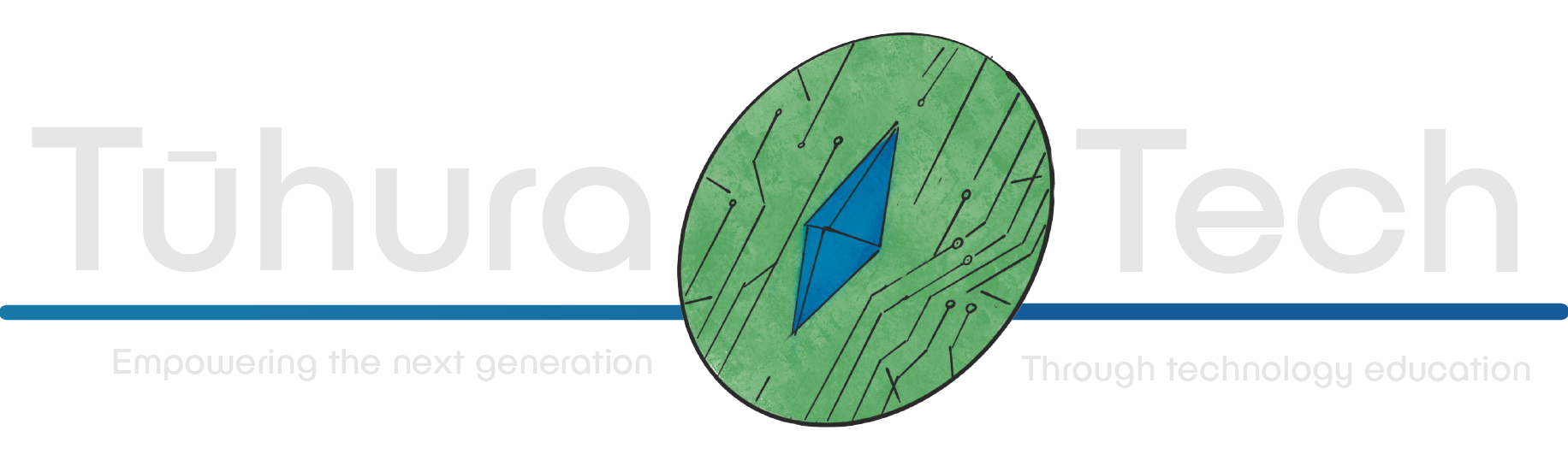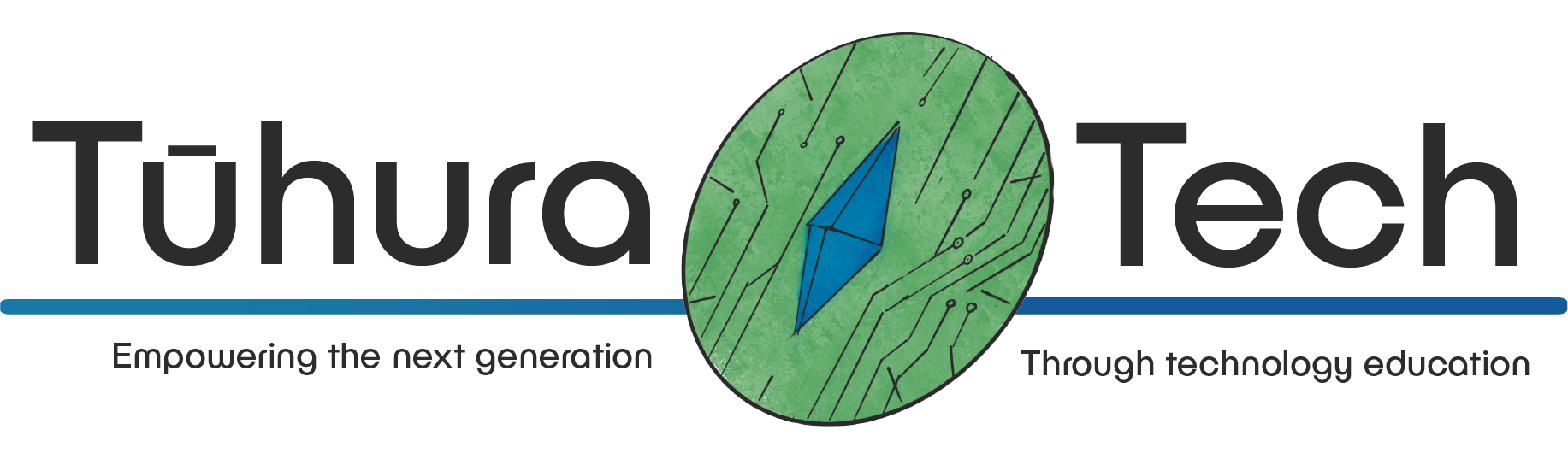Building a level
This content is not available in your language yet.
Level Scene
Let’s move onto giving us something to walk around on!
-
Create a new scene. Give it a node2D as its root node, and call it “World”
Save the scene in our Scenes folder, calling it “world.tscn”.
-
Give our root node a child of type Node2D and call it “level”
-
To this node, add two children of type TilemapLayer
call the top one “floor” and the bottom one “walls”
-
Let’s start with the “Floor” layer, as it’ll be slightly more simple, and we’ll redo all the steps for the “walls” layer.
Click on the “floor” Node, and in the inspector, you’ll see Tile Set - Empty click on Empty and create a new Tileset then click on the newly created Tileset
You’ll notice two new tabs have appeared at the bottom of the screen TileSet and TileMap we’ll be working with both of these, but open the TileSet tab first.
using the + button in the lower left, navigate to your assets, and load in the “atlas_floor-16x16.png” hit Yes when prompted.
You can think of this as a palette we’ll use to pain our level! Our dungeon will be made up from a series of tiles that we can arrange however we want!
Now, click on the floor layer and follow the same steps, except this time loading in the “atlas_walls_low-16x16.png” file.
With our Tilesets setup we can now go to the TileMap tab.
From here, if you click on a tile and then in the scene, you’ll notice you’re able to paint them into the scene! This is how we’ll create our levels! you can click between the floor and wall Tilemaps to get access to the different tiles and to paint the different layers.
Spend some time and get familiar with painting and removing tiles! Aim to create a single room that we can use to test our game.
Here’s what my room looks like:

Adding our player to the level
Now that we have a basic level set up, let’s add our player to it so we can start to properly test our game! To do this, we’ll just drag our player scene from the Scenes folder in the file browser, into our scene tree as a child of the root node! Finally, we’ll give the player a child of type Camera2D. here’s what my scene looks like:

Don’t worry if the names of your nodes are different, leave them as they are for now!
You should be able to move around! Though you’ll quickly notice you’re able to walk through walls, which isn’t ideal, so let’s fix that!
Level collision
-
Click on your Walls TilemapLayer Node, Then, navigate to the inspector. Click the TileSet Object at the top of the inspector.
-
Under the Physics Layers drop-down, click Add Element.
-
Here you’ll see the Collision Layer section, make sure 1 and 3 are selected. For the Collision Mask section, only 1 should be selected.
-
Now, back in the section at the bottom of the screen, navigate to the Paint tab, and using the drop-down, select Physics Layer 0. Here’s how things look for me!

Think of the blue square that has appeared under the Paint tab as our brush that we’ll use to paint collisions onto our Tileset with the blue square representing where exactly our player will collide.
You can click and drag the white diamonds to move them, and click on the edges to add new points. pressing F (Full) will make the collider occupy the whole square, and pressing C (Clear) will make it occupy none of it.
-
using this, try to create colliders for each tile that closely match their sprite.
Here’s how mine look:

Now try playing your game again! You’ll notice you actually collide with the walls! Great!
Checklist
- I’ve set up the Tilemaps
- I’ve added collision
- I’ve made a basic room
- I’ve added my player to the game