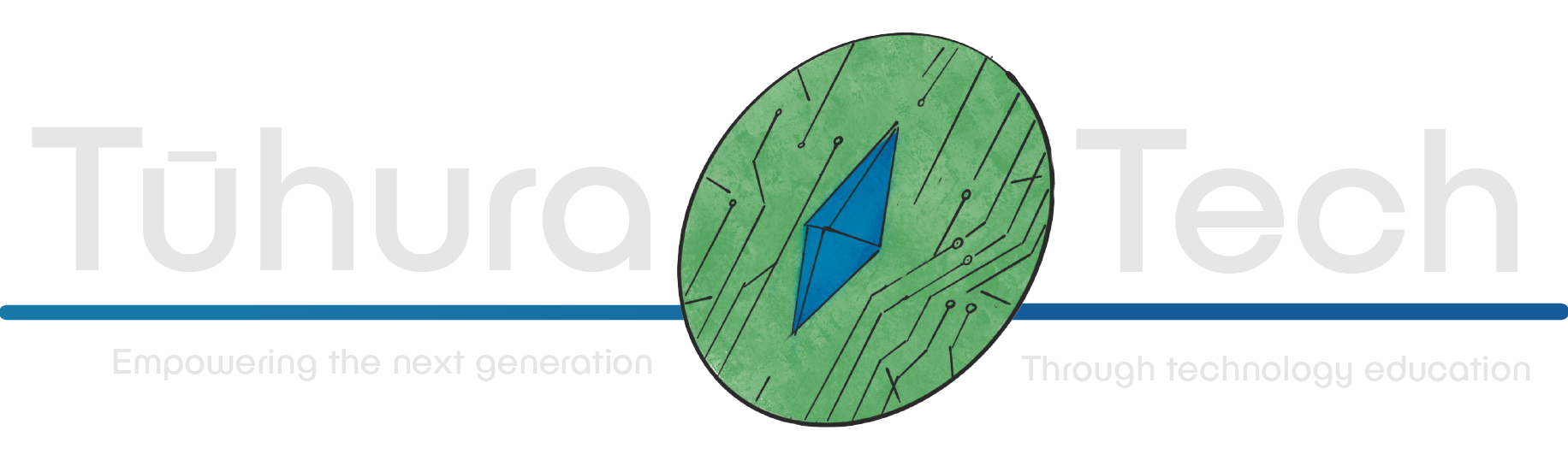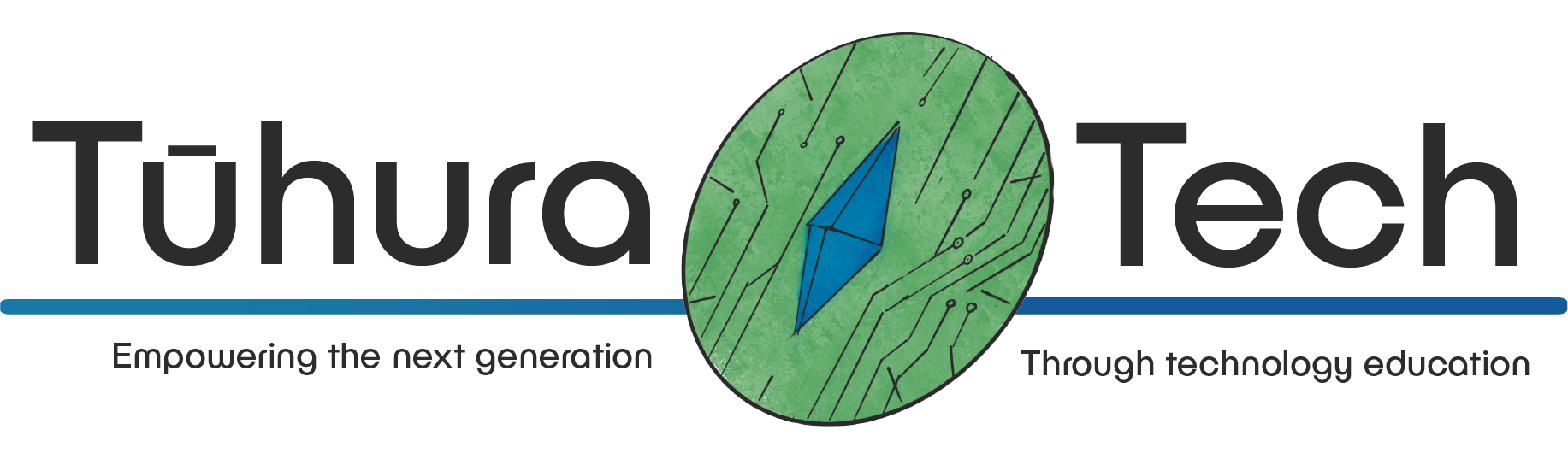Setting up our scene
This content is not available in your language yet.
This is a guide to making a 2-dimensional dungeon crawling game in Godot. If you are unfamiliar with Godot, check out the Godot basics doc as this tutorial assumes basic knowledge of navigating and using the Godot Engine.
What you’ll be making

In this tutorial, you’ll work step by step through creating your very own Dungeon Crawler! In this game, the player will navigate through a multi-level dungeon of your design, full of enemies to fight, and treasure to collect!
You’ll learn to:
- Create an animated player character
- Create enemies that chase and attack the player
- Create a User Interface that tracks health and points
- Switch levels
- Design 2D Combat
Let’s jump right in!
Making the project
We won’t be creating our own assets as part of this project, we’ll instead be using a free asset pack by Ox72 on Itch.IO which can be found here Just click Download now followed by No thanks, just take me to the download and download the file called 0x72_DungeonTilesetII_v1.7.zip
Create a new 2D project, using the Forward+ Renderer.
Let’s start by importing our assets!
-
First let’s create a new folder, and call it ‘Assets’ Then, let’s extract the assets from the folder we downloaded, and at them into our Assets folder. Mine looks like this, but it’s fine if yours looks slightly different.

-
Let’s also create two new top level folders called ‘Scripts’ and ‘Scenes’

-
To ensure our pixel art assets look crisp and not blurred we’ll want to make one quick change. Using the buttons in the top left of the screen, select Project -> Project settings In this menu, select the General tab, and scroll until you see the Rendering header. Under this, select Textures Change Default Texture Filter from Linear to Nearest

Checklist
- I have imported the assets
- I have setup my folders and changed the settings
- I’m ready to make a game!