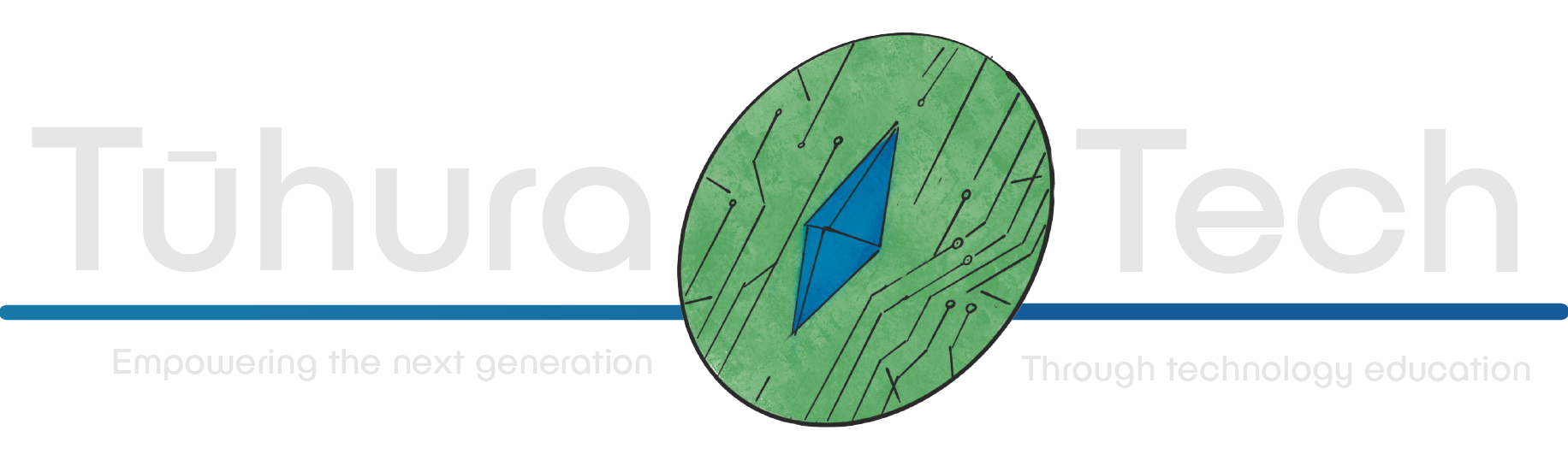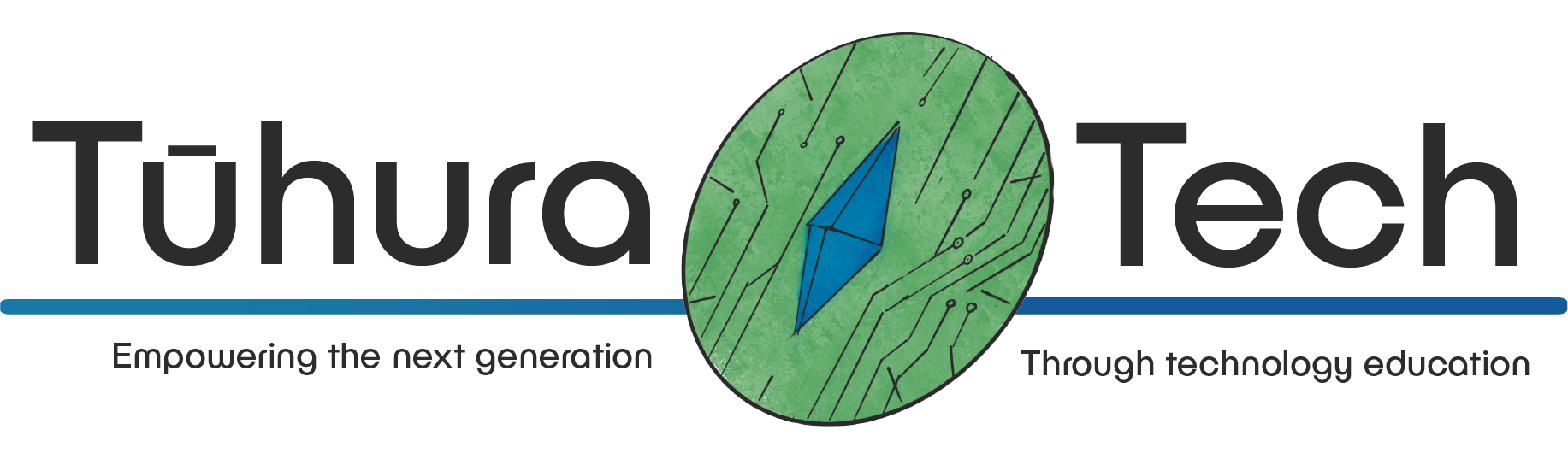Variables
Turtle Variables
t = Turtle()u = Turtle()r = Turtle()t = Turtle()l = Turtle()e = Turtle()By naming your turtle you can make multiple instances, giving each unique attributes. In other words, the code above makes several turtles which are the same, but each turtle has a different name (or label). You can then change each turtle using functions — making each of them different! When coming up with a name, make them short and to the point as you will be repeating these.
Using Turtle Functions
Some Interesting Functions:
pendown() # By default the pen is down, and it will draw the line behind the turtle.penup() # Bringing the pen up will remove this line.width() # Width changes the thickness of the line the pen draws (in pixels).turtlesize() # It changes the size of the turtle drawing the line.color() # Color will change the colour of both the line and turtle.fillcolor() # This will change the colour inside the lines but must be used with: begin_fill() end_fill()speed() # The speed of the turtle drawing. It ranges from 1 (slowest) up to 10 (which you can write as 0).shape("circle"). # Changes the look of your turtle to a circle.# You can also change it to a: square, triangle, arrow and turtle.Examples
t.penup()t.width(30)r.width(10)l.shape("circle")e.speed(0)u.speed(9)u.color("green")Window Setup / Control
Setting up a window can help you understand parameters. For example knowing the edges of your screen means knowing how far you can draw. Screen/window set up also allows for adding background colours and clearing the canvas.
But First: Let’s Assign Screen to a Variable
This will make your life easier in the long run: writing long names instead of your own label over and over can get tedious. So we can do something like this:
s = Screen()# So instead of having to write thisScreen.bgcolor("black")# You can do thiss.bgcolor("black")Some useful functions:
s.setup(600, 600, 0, 0) # This dictates the screens width, height, x position and y position.# This can also be done without setting the starting x, y positions.s.setup(600, 600)s.resetscreen() # Clears everything on the screen and brings the turtle back to its starting position.s.bgcolor("")Checklist
- I have made multiple turtles.
- I have named and changed my turtles to do different things.
- I have named and changed my screen.